Background
Extensions are a new way to add
functionality and custom code to the D365 system without changing the standard
code. In fact, Microsoft has announced that edit standard elements like those
that we have done in the past will not be possible after 2017.
By using extensions, we can achieve the
same result by simply extending the standard system => EXTENSIONS.
To read more about the difference between
overlaying and extensions follow this link https://ax.help.dynamics.com/en/wiki/customization-overlayering-and-extensions/#extensions
Extending tables
By using table extensions, we can create a
new table that adds new fields, field groups, indexes, mappings, relations,
methods, subscribe to event handlers and more.
When extending tables we need to follow the
naming rule as such: <TABLENAME><_Extension> the compiler
understands the _Extensions suffix and knows that the table in question is
extending a table from the standard system. This gives us access to public
methods of the standard table, the fields, indexes and so on.
Example
Let us say we need to extend the BOM
standard table to add some more fields, new methods and subscribe to an event.
First we create a new table as we normally
do and to adhere to the naming rule the extended table gets the name BOM_Extension. In our solution
explorer, we get a new folder named Table
Extensions and there we can see our new table.
Create new table extension
Adding new fields
Here four fields have been added to the
BOM_Extension table and then we see the fields from the standard BOM table
Adding new methods and subscribing to events
In order to create new methods for the
extended table we need to use a table extension class and the class needs to
have the same name as the extended table, in our example the class should be
named BOM_Extension. The class should be
declared static
All methods must be declared public static and
the first parameter MUST be the table that the class is extending. This
parameter is though never passed on when calling the method, only the
parameters that we add after the table buffer.
See the following screen shot of a simple
method in a table extension class
Event handler
When subscribing to events/event handlers
you can right-click the event under the Events note on the extended table and
select “Copy event handler method”
Then just paste the code into the extension
class and add some code that is needed in the event handler. In the following example,
the onValidateField event handler is
being handled. The Common parameter
is the table buffer and the DataEventArgs
is the event we are subscribing to. Then in this code example we instantiate
the ValidateFieldEventArgs and give
it the value of the “e” parameter.




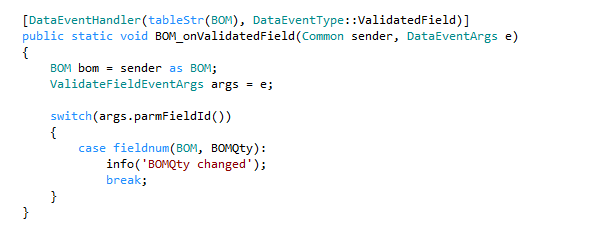
Comments
Post a Comment